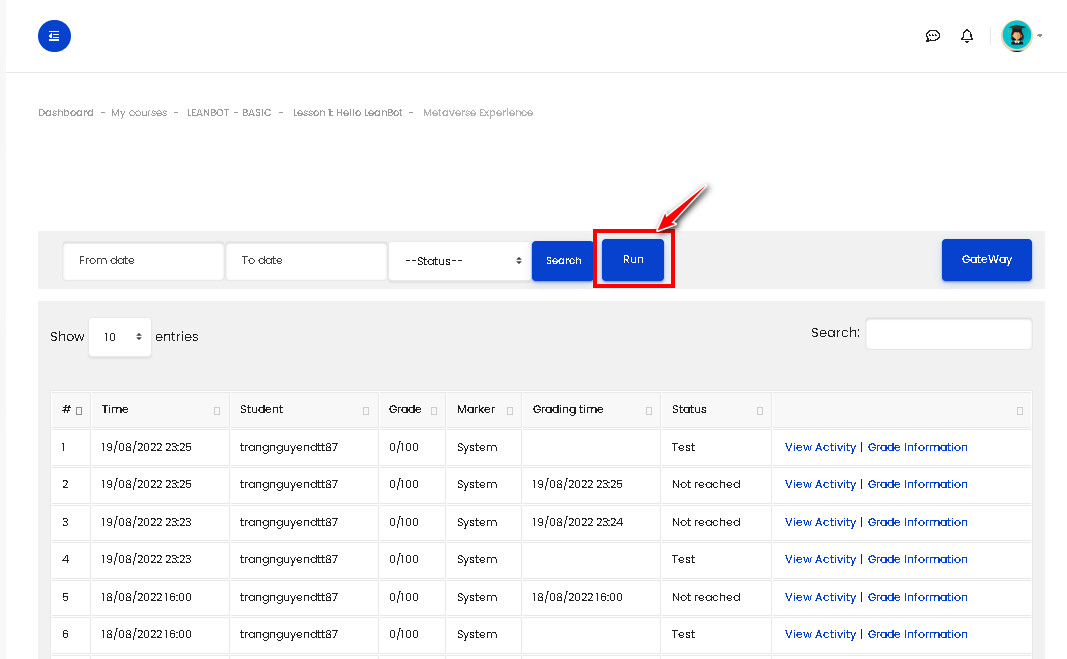To experience Leanbot on Metaverse, you need to allow Leanbot to connect to the Internet to transmit and receive data in Leanbot’s activities to the system. To do that you can the Gateway PC in this tutorial. Guide to using Gateway to experience Metaverse with Leanbot
Here are detailed instructions on how to use Gateway PC:
The steps include:
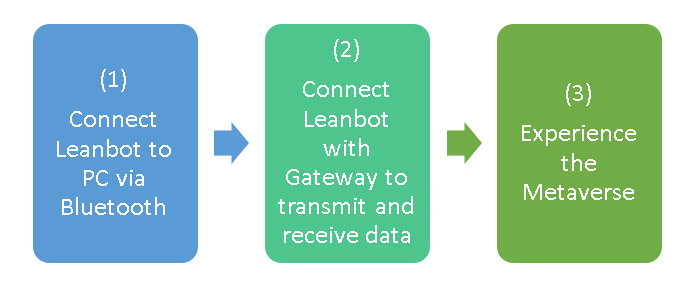
Step 1: Make a Bluetooth connection between Leanbot and Your Computer
1. On your computer (PC), Click on the ‘Start’ menu-> Enter key ‘Bluetooth’ to search -> then select ‘Bluetooth and other devices’.
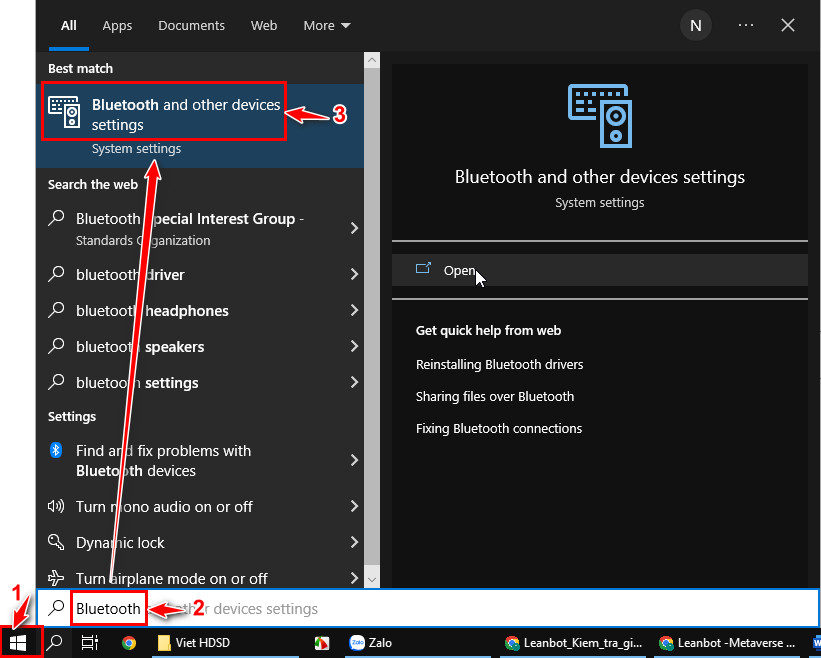
2. Click on ‘Add Bluetooth or other devices’
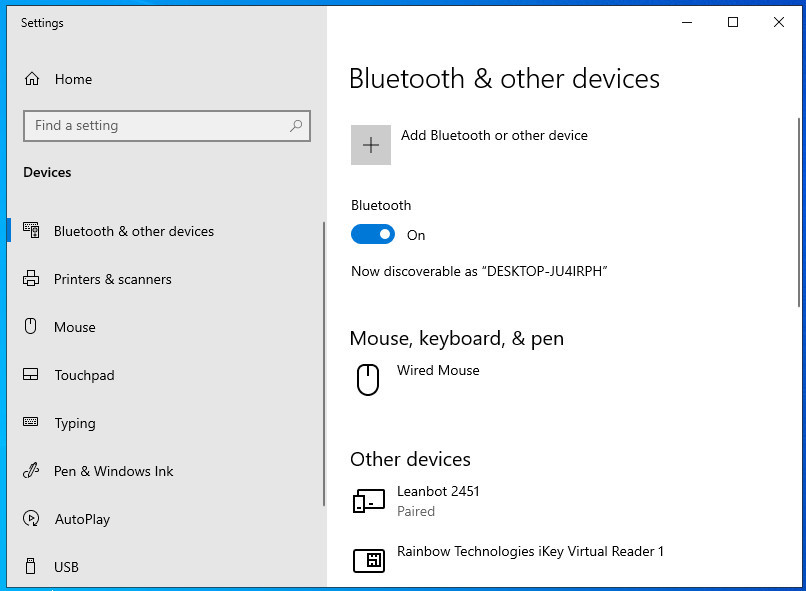
3. Power on Leanbot robot to connect, see the Bluetooth light on the robot blinking.

4. Click on ‘Bluetooth’
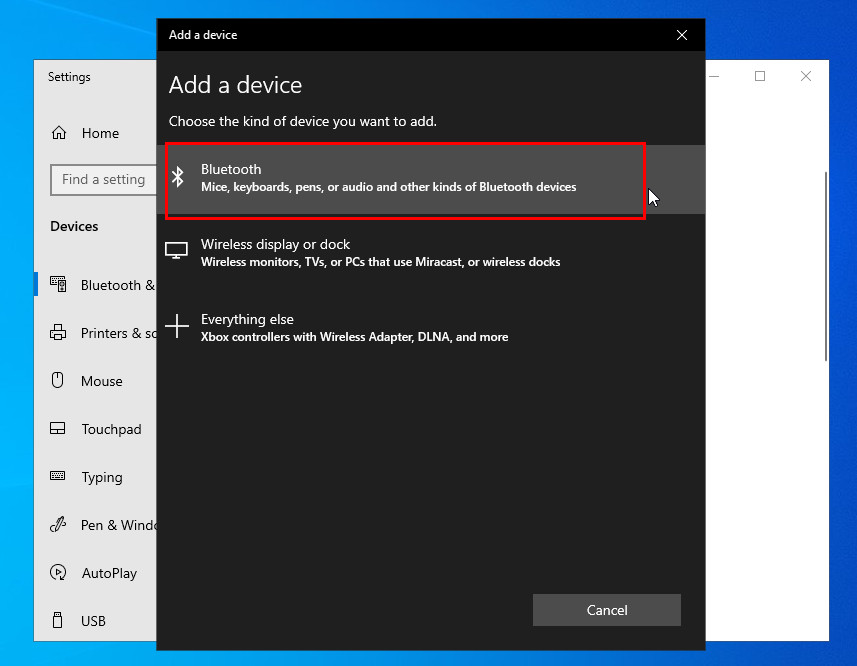
5. Find and select a Leanbot robot (without BLE)
Enter the PIN as: 1234 and press the ‘Connect’ button to connect.
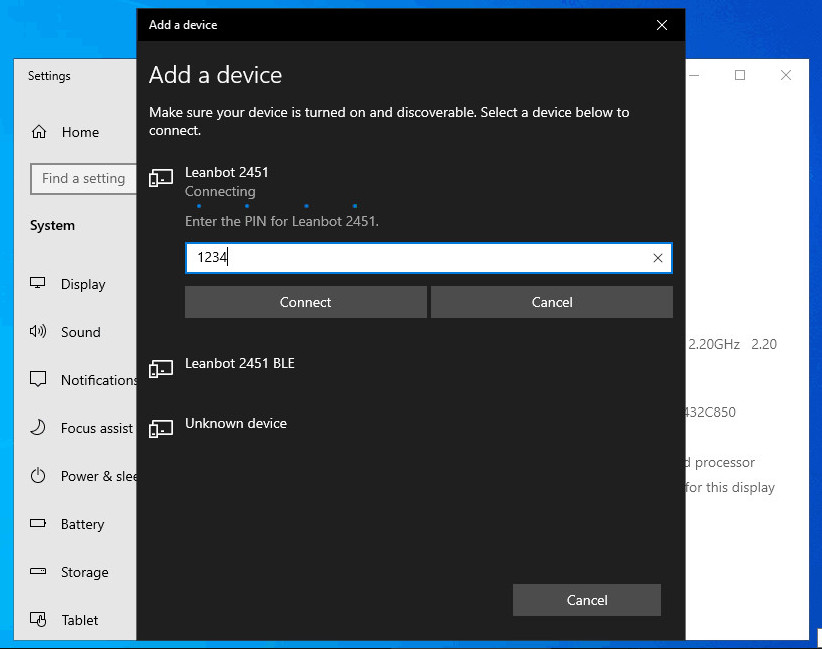
6. Connecting Leanbot robot to PC successfully
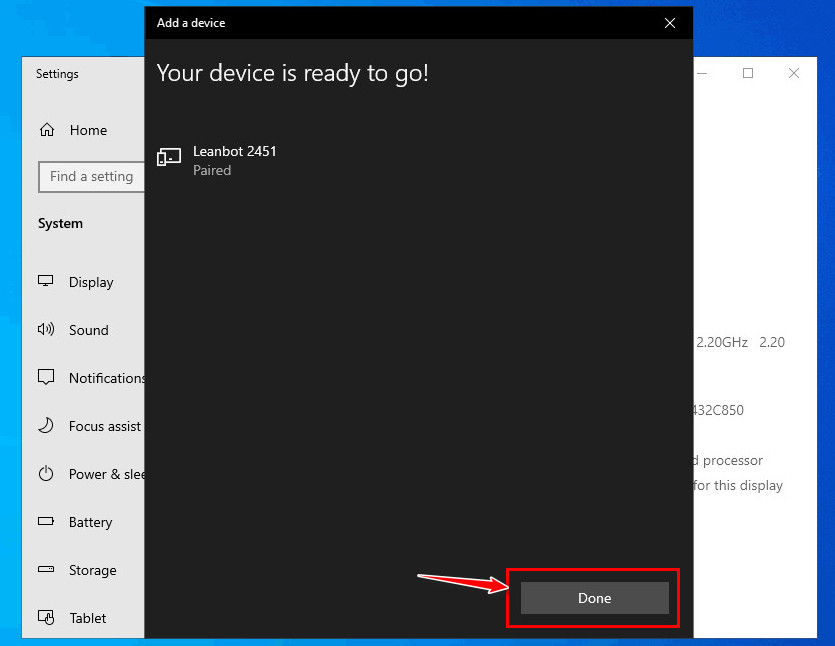
Step 2: Connect Leanbot to Gateway PC for data transmission
1. Access to the Gateway: there are 2 ways as follows
– Way 1: Access to the Gateway Click here and log in to your Leanbot account.
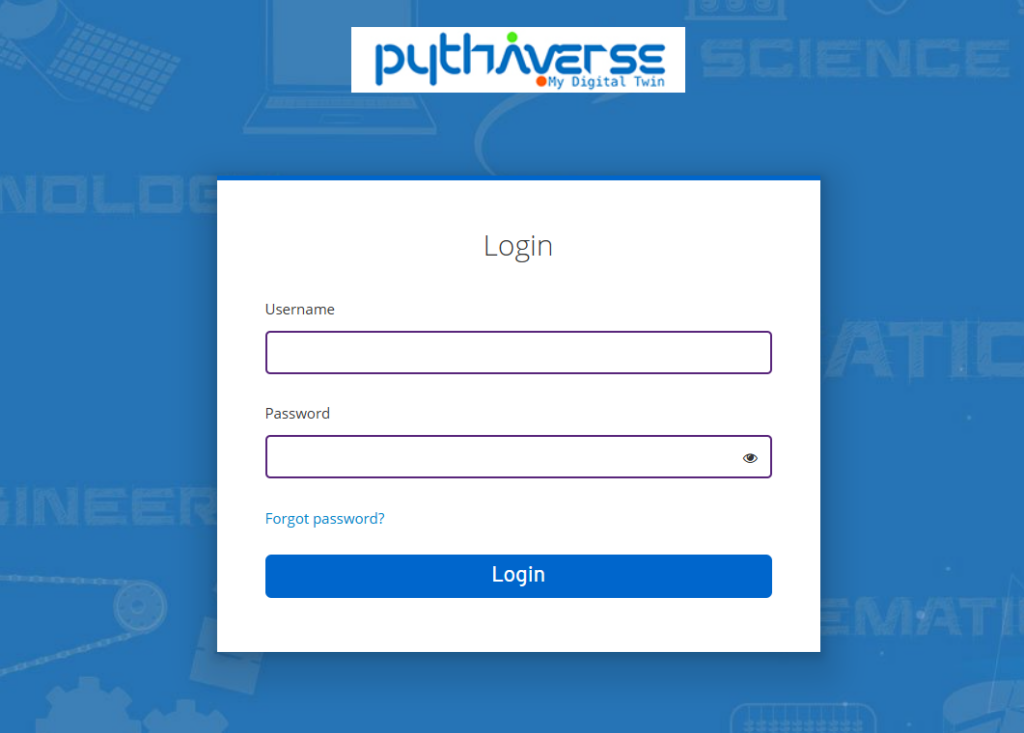
– Way 2: Access and log in to PLearn page. Open the lesson to perform the mission on Metaverse, then click on ‘Gateway’ button on the mission screen.
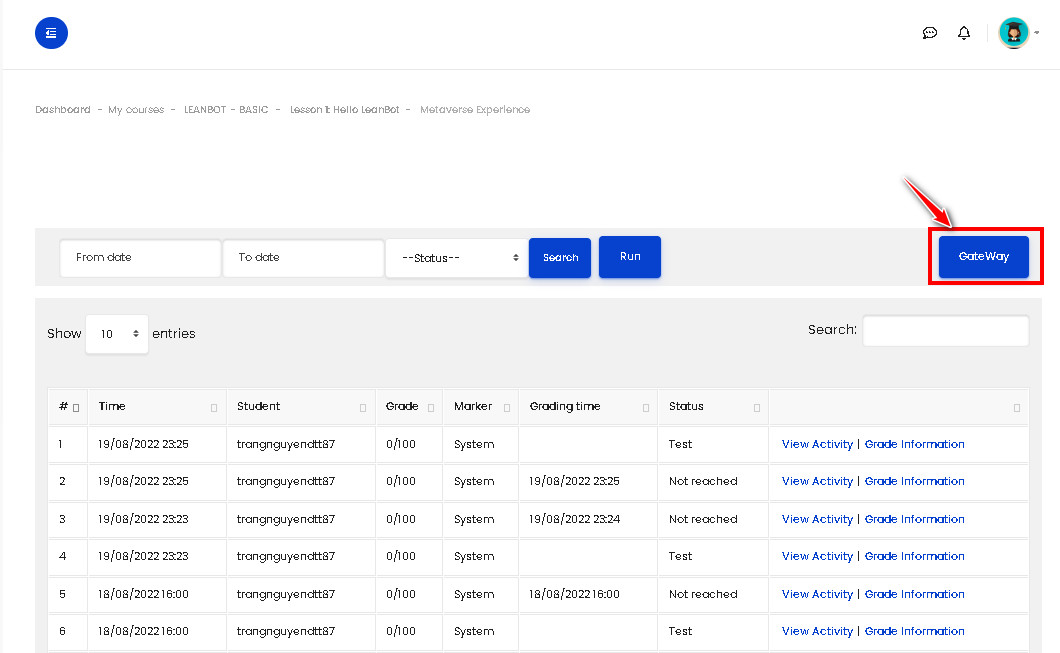
2. Click the button ‘Select Leanbot to connect’
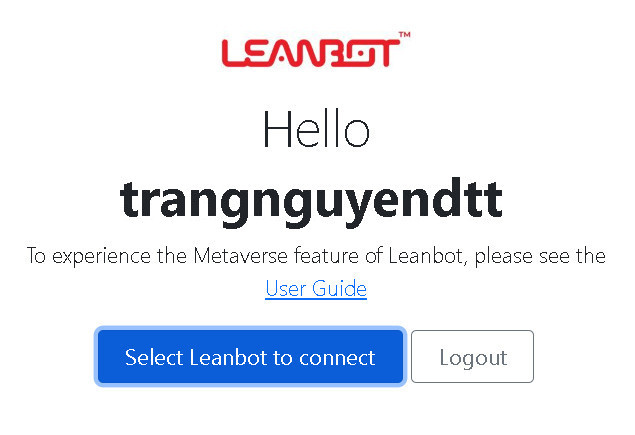
3. Select a connection port (for robot connected on PC via Bluetooth)
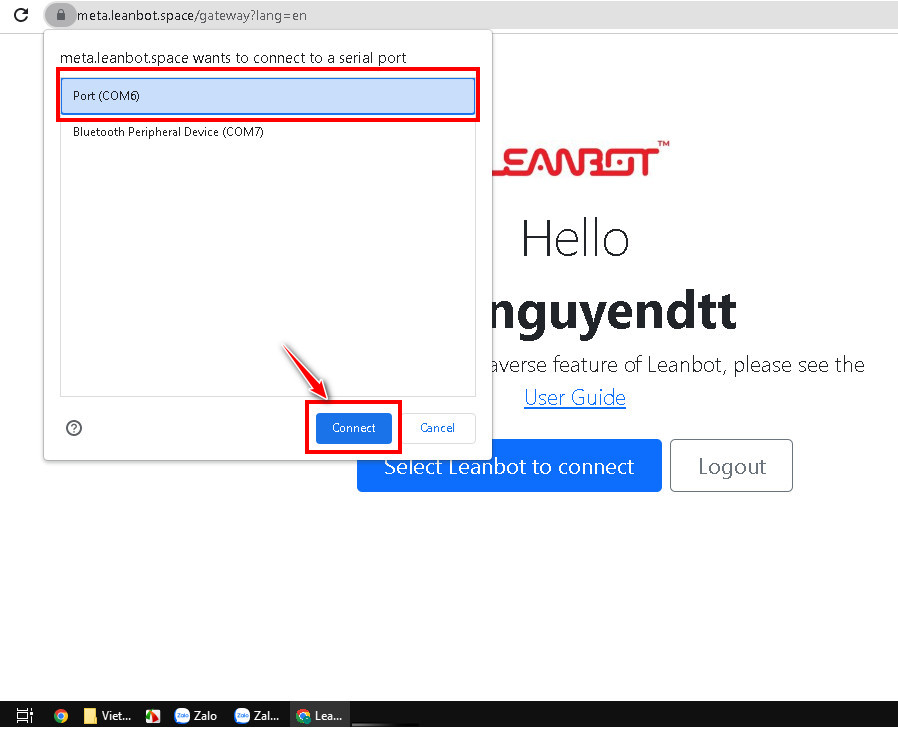
4. Connect Leanbot to Gateway for successful data transfer
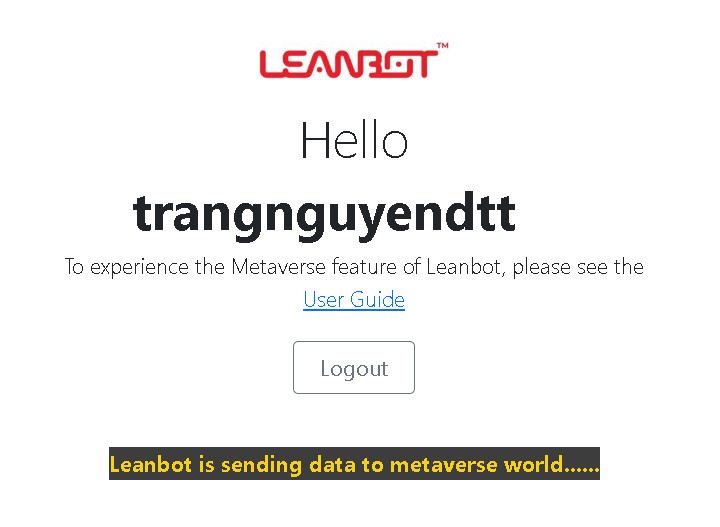
After the connection is successful, the Bluetooth light on the robot will stop flashing.
Step 3: Experience Metaverse
At the mission practice screen, press the ‘Run’ button to experience the Metaverse